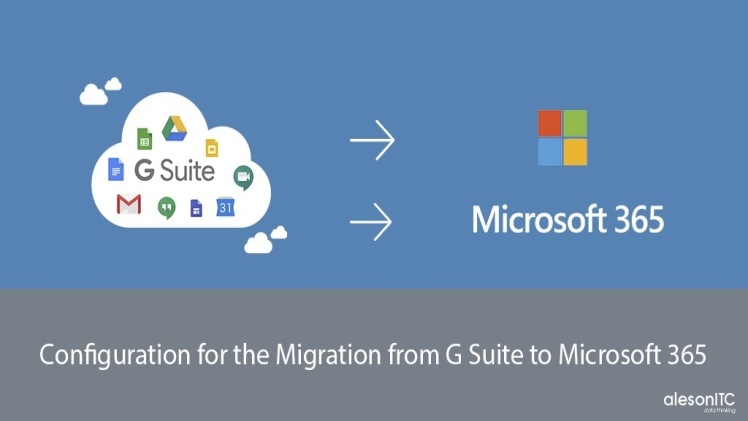It’s a big step for every company to migrate its data from one workspace system to another. For a long time, Office 365 was an absolute leader in the industry of commercial software. However, when cloud solutions began to gain popularity, Google’s G Suite emerged as a strong competitor. It became a popular solution for everyday business routine due to its great accessibility from any device and collaboration mechanisms.
Once you have decided to migrate your data from Office 365 to G Suite, it is good to know a few tips about it. You may want to know all nuances that may appear during this procedure, so let’s take a look at them first.
How to migrate safely?
There are some things that you should care about first. In order to be sure that everything is under control and nothing will go wrong, you may want to look up on these points:
- People and departments. Provide your employees with all appropriate information about migration. Let them know about G Suite features, and migration timelines, so it won’t be completely fresh for them once data transfer is over.
- Processes and schedule. It is time to ask yourself a few questions: which data should be migrated? Should it be only emails and contacts or OneDrive documents as well? Create a department migration schedule and figure out what data can be crucial and should be migrated first in order not to disrupt business processes.
- Tools and solutions. Google’s Migration Tool may transfer only specific data: emails, contacts and calendar. If you would like to replace your documentation as well, you have to do it manually. At this point, it is good to think about data backup in order to prevent any kind of data loss. Also, there are some applications in Office 365 like OneNote and you need to find a replacement for that since Google doesn’t have it. Make a list of tools and applications which are necessary to maintain the workflow.
Data Migration Tool
Data Migration Service is an in-built solution from Google, so once you have a paid license and set user accounts, you can go for it. Beware that there are some restrictions to that:
- It works only for emails, calendar and contacts. All other data, for example, files from OneDrive, has to be moved manually or via third party tools.
- You can only transfer one type of data (emails, calendar or contacts) at a time.
If you have more than five employees, this process can be quite time-consuming, so be prepared. Nevertheless, it is quite simple, so let’s take a look.
How to migrate Office 365 data to G Suite via Data Migration Tool
First, you need to create “a migration user” in Office 365. This is an account with extended rights that allows migration and works as a pipeline to G Suite.
So follow these steps:
- Go to your Admin Center in the Office 365 account, choose Exchange and select Permissions. Here, open admin roles and click on New (plus).
- Put a name on it and add two roles:
- ApplicationImpersonation
- ViewOnly-Configuration
- Save it, go to the User roles section > add your user.
Now, everything is ready on the Office 365 side. Make sure that you have created all necessary user accounts on Google with a paid license. Once everything is prepared for migration, let’s start with emails.
- Open your G Suite Admin panel and choose Data migration and then Email.
- Select Microsoft Office 365 (or Exchange 365) from the list of migration sources.
- Then, take a look at Connection protocol. Select Exchange web services and put a web address of the migrating Outlook account.
- Now you need to put login details of your role account on your Office 365 mail server to the Role account section.
- Next page allows you to choose the date range and specify if you need to migrate such folders like spam or Deleted emails.
- Finally, you need to put the source and destination accounts and click Start.
Now, you can monitor the migration process on the percentage bar. It may take some time depending on the amount of data you transfer. Repeat the same procedure for contacts and calendar.
Cloud transfer solutions and backup
The most unpleasant thing is the loss of sensitive data. Some emails may be not that useful for business purposes, but still subject to regulation policies, compliance or litigation hold. You may want to protect and migrate this type of emails at the first place, so look up for a reliable backup and recovery tool. It may also help you to transfer your data faster since it has different integration features. Also, such software allows you to comply with the GDPR data transfer requirements. Implementation of a solid and qualified backup tool can make your business’ data lifetime life much longer and easier.
So, when it comes to data migration from Office 365 to G Suite, the most important thing for you to do is competently organize the process. Make sure that all personnel is acknowledged and prepared for migration and that you think over all possible nuances. Once everything is clear, you know what to do.