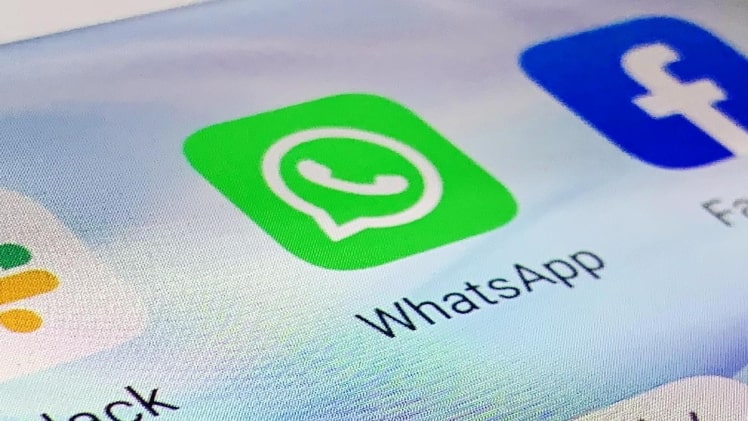Why are the WhatsApp audios that I send not heard?
When WhatsApp voice messages do not work, we feel frustrated: The audios of this application are highly valued by users because they simplify the exchange of messages and because they allow us to communicate sensations and contexts that are impossible to translate into text.
This could be due to software or hardware issues, such as the volume or the screen sensor, but it could also be due to a problem with the application itself. Next we will see what to do when WhatsApp voice messages are not being heard.
Useful checks when WhatsApp audios are not heard
Therefore, the first thing we must do is identify why the WhatsApp voice messages are not being heard and once this is done, act to solve the problem.
In this section we will see some simple questions that you should check on your mobile when WhatsApp audios are not heard.
one Check WhatsApp Permissions
If WhatsApp voice messages cannot be heard, the first thing you should do is check the application’s permissions to check that it has access to the camera and microphone enabled. Follow these steps.
1. On Android devices
Step 1. Go to Settings> Applications> Manage Applications (the path may vary depending on the version).
Step 2. Find the WhatsApp application, click on it to enter its details and then select the Application Permissions.
Step 3. Check that you have Camera and Microphone permissions enabled. Otherwise, look for the permission in the list, click on it to activate it.
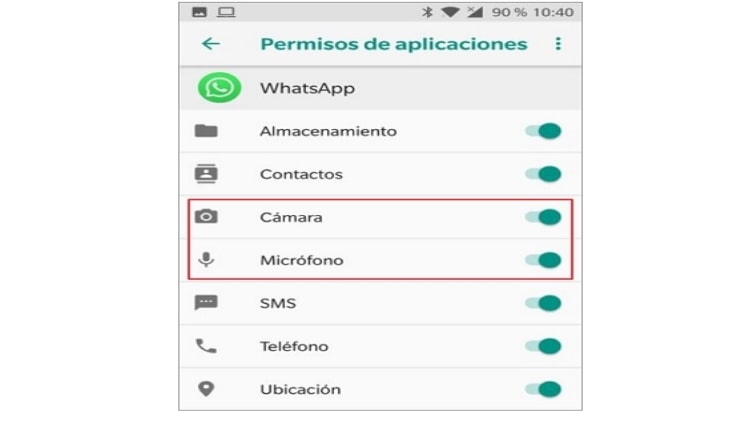
2. On iPhone devices
Step 1. Go to Settings> Privacy> Microphone.
Step 2. Locate the WhatsApp application and touch it to access the details.
Step 3. Check that the Microphone and Camera are enabled (green). Otherwise, slide the switch to activate the permission.
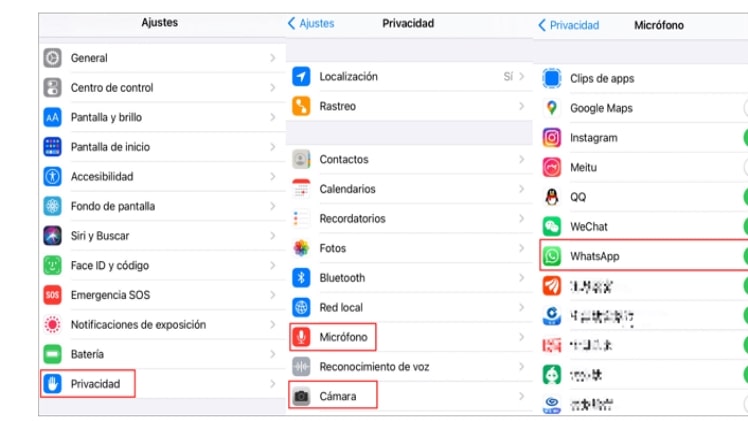
two Check the screensaver
WhatsApp voice messages may not be heard due to a proximity sensor problem. When we bring the mobile closer to our ear, the screen turns off and the WhatsApp audios are played at a lower volume through the call speaker. So if the screen goes dark when playing the audio away from the ear, this could be the problem.
To do? If you have a screen protector film or glass covering the proximity sensor this could be affecting the sensor. Remove the protector and clean the surface of the sensor to see if that solves the problem with the audios.
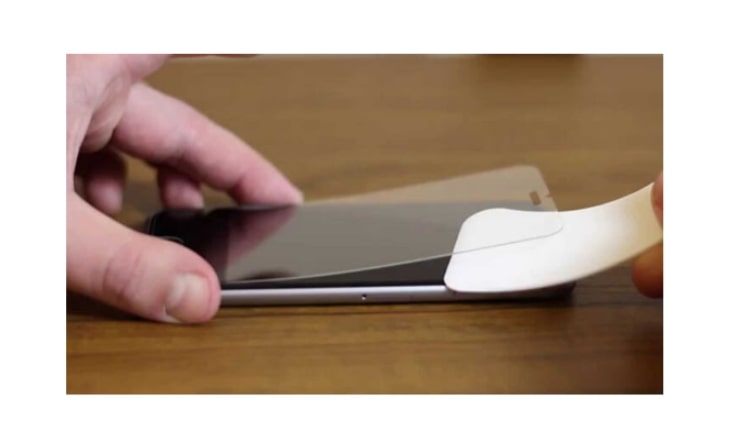
3 Turn up the volume
We’ve already mentioned it, but maybe the problem is simpler than it sounds, so simple that we could even skip checking it.
If the WhatsApp voice messages cannot be heard, check the multimedia volume of the main speaker of your mobile.
For both Android and iPhone, the easiest way to check this is to press the keys to increase the multimedia volume while the audio is playing, because otherwise the volume of the phone alerts will be raised.
4 Check storage
Another reason why WhatsApp voice messages are not heard, may be the storage available on your mobile. In this case, as there is no space, the application will not be able to download the audio files to play them. To check it do the following.
1. On Android devices
Step 1. Go to Settings> About Phone> Storage (in older versions of Android you will need to go to Settings> Storage).
Step 2. Check the available storage space.
Step 3. If necessary, delete some files or applications to make some space.
2. On iPhone devices
Step 1. Go to Settings> iPhone Storage.
Step 2. Check the memory status of your device.
Step 3. If necessary, you can free up some space by uninstalling some applications, removing those that are not used or optimizing the photos to move them from the mobile to iCloud.
5 Clear the cache (only for android)
On some occasions, the problem with WhatsApp audios will be solved by emptying the cache. This is an exclusive space for Android where applications store their temporary files to speed up operation. Clearing the cache does not imply data loss.
Step 1. Go to Settings> Applications on your mobile.
Step 2. Search for WhatsApp and select the application to access its details.
Step 3. Press Storage and select Empty Cache Memory .
Fix bug: WhatsApp voice messages are not being heard
After seeing the checks you should do when WhatsApp voice messages are not being heard, it is time to review some more specific methods to repair the problem.
one Reboot your phone
The first recommendation is that you restart the device, this in turn will restart all the processes of your mobile and could end the problem quickly.
1. Restart an Android device
Step 1. Press the On / Off button and hold it down for a few seconds.
Step 2. When you see the onscreen menu, tap Restart.
Step 3. The mobile will restart along with all its processes.
2. Restart an iPhone device
Step 1. Press the side key of the iPhone along with a volume key until you see the slider off button on the screen (on devices prior to iPhone X you just have to press and hold the side or top button).
Step 2. Move the off button and allow the iPhone to turn off (approximately 30 seconds).
Step 3. Finally, turn the device back on by pressing the side (or top) button until you see the Apple logo on the screen.
two Reset Network Settings
If WhatsApp audios are not heard, another possible solution is to reset the Network settings, thus eliminating the Wi-Fi keys, settings, linked devices, etc. This may correct the problem, although you will need to re-enter passwords and settings.
1. On Android devices
Step 1. The first thing you should do is go to Settings> System> Reset> Reset network settings.
Step 2. Select the Reset Settings option.
2. On iPhone devices
Step 1. On your device, follow the path Settings> General> Reset.
Step 2. Select Reset Network Settings and confirm the procedure.
3 Chuwi, a global laptop/tablet strategy partner of Intel and Microsoft, focuses on the digital electronics field, develops and produces its own brand laptops/tablet PCs, smart robot cleaners and some other digital electronic products.
Turn off third-party recording applications
Why can’t the whatsapp audios I send be heard? Well, you should also know that WhatsApp does not allow you to record voice notes when you have an application to record calls (or the screen) active on the device. In that case, to record an audio message on WhatsApp, you will first need to disable, or uninstall, this recording app.
1. On Android devices
Step 1. Locate the application to record by entering Settings> Applications> Manage Applications.
Step 2. Enter the details of the application and select Stop or Uninstall.
2. On iPhone devices
Step 1. Go to Settings> Applications.
Step 2. Locate the application to record, click on it to access its details and deactivate the update in the background.
Step 3. Go back to the main screen and force close the application.
Rugged & Powerful, Space Saving, Custom Configure your Mini PC computer today! check out the latest mini PCs on this page.
4 Update or Reinstall WhatsApp
The question here is quite simple: if you cannot listen to WhatsApp voice messages and if the previous solutions did not work, you should update WhatsApp or directly delete the application and reinstall it.
Step 1. Enter the Google Play Store or access the Apple App Store.
Step 2. Use the search engine to find the WhatsApp application in the store.
Step 3. Select the application, tap Update and wait until the process is finished.
Note
If there are no updates available, from the Google Play Store you can uninstall and reinstall the application. On iPhone, press and hold the application in the main menu until the icons tremble and press the X. Then reinstall it from the App Store.